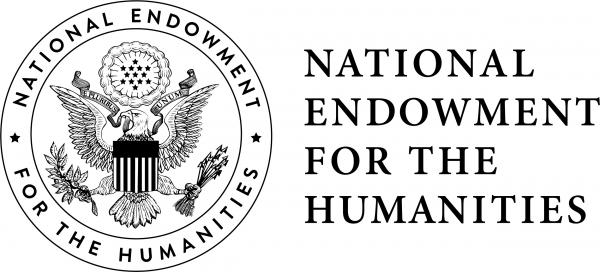This documentation will explain how to build your own Digital Video Commander Cable. For usage and testing of cables see the relevant documentation.
These instructions involve the use of sharp tools such as utility knives - follow at your own risk and observe all necessary safety precautions. If you are uncomfortable handling these tools do not proceed.
There are two versions of the cable. The first is slightly more expensive to assemble as it requires additional components, but the result is a more enclosed cable. The second is less involved with all of wiring exposed. These instructions cover the first version. Corresponding video training of how to build Version 2 coming soon.
For details on how to build Version 1, please see the corresponding training video and documentation.
Supplies
To build Version 1 of the Digital Video Commander cable, you will need the following supplies. Note that one will have 9 pins and one will have 9 holes. We shall refer to these as innies and outies for all related Digital Video Commander documentation.
- 9-pin cable (28 AWG 9/C CMP Plenum Rated Double Shielded Security RS232 Data Cable)
- Wire strippers (30-20 AWG)
- Micro wire cutter
- #2 Phillips screwdriver
- Box cutter
- A protective surface for cutting on (a cutting board or scrap of cardboard both work well)
- USB to RS422 RS485 Serial Port Converter Adapter Cable with FTDI Chip
-
2 Connector DB9 RS232 D-SUB Serial Adapters (Note that one will have 9 pins and one will have 9 holes. We shall refer to these as innies and outies.)
- 1 Connector DB9 RS232 D-SUB Serial Adapters (Innie Adapter)
- 1 Connector DB9 RS232 D-SUB Serial Adapters (Outie Adapter)
- DB9 Outie (Male) to Innie (Female) RS232 Extension Serial Cable
- Each of the innie and outie adapters comes with the following accessories:
- 2 long bolts
- 1 shell case
- 1 DB9 terminal
- 3 rubber wire grommets in 5mm, 6mm, and 8mm. We have found that the 6mm works the best for building this cable.
- 2 short screws
- 1 cable clamp
- flat head assembly screwdriver
For purchasing recommendations please see our complete documentation on the Digital Video Commander website.
Wiring Overview
See below for diagrams of MIPoPS preferred wiring colors and technique (click for full size). Both the innie and outie adapters are encased in a removable plastic shell. This separate part is the terminal. The numbers along the sides of each refer to the pin that will house the corresponding colored wire on each side for each adapter. To view or download a copy of this diagram and glossary of terms, please see the documentation section of the Digital Video Commander
Assembly Instructions
Step One: Cut cable to the desired length with the wire cutter. You can always get a longer 9-pin RS232 Extension Serial Cable to achieve the desired length to establish a connection between your deck and your computer.
Step Two: Slide a rubber wire grommets onto each end of the cable, with the flat end facing the end of the cable. Note that the recommended wiring adapters include three sizes of stopper (5mm, 6mm, 7mm), so use the one that fits the diameter of the cable best. So far, we have found the 6mm to work the best.
Step Three: While observing all precautions for sharp tools, use the box cutter to trim the outer casing from the cable back to about 3.5 centimeters to expose the wires inside. To do this, with the wire laying in a horizontal line, make a partial vertical cut at the 3.5 cm mark and then slice through the casing from the end of the cable to the cut you just made. Pull the casing the rest of the way off or trim with wire cutter. Cut off the shielding using the wire cutter. Pro tip: we have found that twisting all the shielding together before cutting helps to make a cleaner cut. Repeat this step for the other side.
Step Four: Trim the insulation off of 5 wires from within the cable to reveal about a 1.75 cm of the copper wire within. Our instructions are based on using the red, orange, yellow, green and blue wires, but you can use whatever color combination you want (simply substitute the colors in the wiring diagram with the colors you select. We recommend using the 0.4 millimeter trimming position to trim these wires. Repeat this step for the same colored wires on the other side.
Pro tip: On one end of the cable (to be attached to the outie end), leave the yellow and orange wires longer than the others by about a half centimeter. This will make it easier for them to reach their connection. Reserve this longer end for wiring the outie terminal.
Step 5: Remove the two terminals (an innie and an outie) from their plastic cases. If there is a grommet there, remove and discard it (this is usually the smallest size 5mm grommet and is too small for the 9-pin cable) . First, let’s wire up the innie terminal.
Step 6: On the innie terminal, loosen the wiring screws for pins 1, 2, 3, 4 and 5 using the assembly flathead screwdriver. Each should open all the way to expose a pin (or “room”) within the terminal. The screw will begin to feel tight once it is all the way open.
Step 7: Using the wire diagram as a guide, press the exposed copper wire of the 5 wires into the corresponding numbered rooms (or pins), one by one, and screw them shut. If you have to replace a color in our example, be sure to match that specific color in the next step. Be sure that the copper parts of each wire are within the terminal and unable to come into contact with one another.
Step 8: On the outie terminal, unscrew pins 1, 2, 3, 7 and 8 and insert the wires using wire the wiring diagram, or using any color substitutions that you made in step 7. Screw each pin shut.
Step 9: Fit the innie terminal back into the case, fitting the notches in the terminal to the shape of the case. Also fit the flat end of the stopper into the case and leave about ½ centimeter of the cable protruded beyond the stopper and into the case.
Step 10: Add the cable brace to hold the cable inside the case and use the two screws to secure the brace on the outer part of the case and tighten it. Close the case.
Step 11: Repeat steps 8 and 9 for the outie terminal.
Step 12: Thread the screw fasteners through the case on the outie terminal. These allow you to screw the outie end of the cable into the back of a deck for a secure connection. Pro tip: prior to closing the case, thread the screw fasteners in and out of the holes to knock off any excess plastic that may be partially blocking the opening.
Step 12 (optional): Apply stickers. Contact MIPoPS if you would like some custom Digital Video Commander logo stickers for your cables.
Once completing these steps, you are ready to move on to testing your cable and connection!.